Simply install the plugin and activate it.
And that is literally it!
The default settings for Socialized once the plugin is activated will automatically display icons in the form of images at the top of the article’s content in a horizontal line, but only for blog posts.
You can modify these settings to change its appearance under Tools > Socialized or via custom CSS.
Since the vanity URLs of the shared links have UTM parameters configured, visitors that come to your website by clicking on them will also be automatically tracked in Google Analytics.
If you want to additionally track the clicks to share your pages, that’s tracking user engagement and can be done with Google Tag Manager and Google Analytics.